User acceptance testing (UAT) is the final testing stage before a software product goes live. It is typically the first time you will have real users testing various tasks and business scenarios to ensure the product meets their needs and requirements.
A positive UAT experience is therefore critical to building user trust and confidence in the new system. What commonly happens, though, is consultants write UAT scripts in Excel or Word, and copy/paste screenshots in the document to guide the users through the tasks. Users must flip back and forth between the instructions and the new system, which is frustrating. Testers must individually document results in the Excel or Word file and the summarization process is cumbersome and inconsistent. Consultants often cannot confirm whether users completed all the test scripts.
Another solution companies take is licensing a UAT tool. Offered as pay-as-you-go or subscription-based models, prices can fluctuate based on the number of users, the extent of features you need, and any additional services or support required. These products can be expensive and require users to learn yet another software program.
Alternatively, Oracle Task Manager offers a ready-made UAT solution. By adding rules and attributes to Task Manager, you can create a customized UAT system with no additional licensing required.
What is Oracle Task Manager?
Task Manager is a tool included in Oracle Cloud Enterprise Performance Management (EPM). It helps organizations manage, execute, and monitor tasks and activities related to business processes. Included with Financial Consolidation and Close Cloud Service (FCCS) and Planning and Budgeting Cloud Service (PBCS), Task Manager can schedule and manage month-end close tasks such as process automation or integration tasks. Specific features allow you to assign tasks to users, track status, and monitor real-time progress through dashboards.
Employing the rules and attributes available in Oracle Task Manager elevates the tool to more than just a task checklist.
These are the rules available in Task Manager:
- Auto Submit Task
- Auto Approve Task
- Prevent Task Submission
- Prevent Task Approval
- Prevent Task Rejection
If you are familiar with Oracle Account Reconciliation, the same functionality applies to configuring Task Manager. Rules and attributes can create scenarios that help to prevent users from circumventing accounting policies and facilitating the closing process. For example, you can write a rule to “Prevent Task Submission” unless the assignee attaches supporting documentation or answers a question regarding their task.
Additional examples of rules to facilitate your close:
- Require the Approver to provide a reason for rejecting a task.
- Auto-approve journal entry posting tasks.
- Add a time stamp that prevents task submission if a date has passed.
When you employ Oracle Task Manager for your UAT system, you can also create rules to prevent users from sidestepping the testing process.
For example, the following rule prevents submission of a task unless the tester records the UAT result. UAT Status is a custom attribute added to Task Manager, and then imported with the tasks.
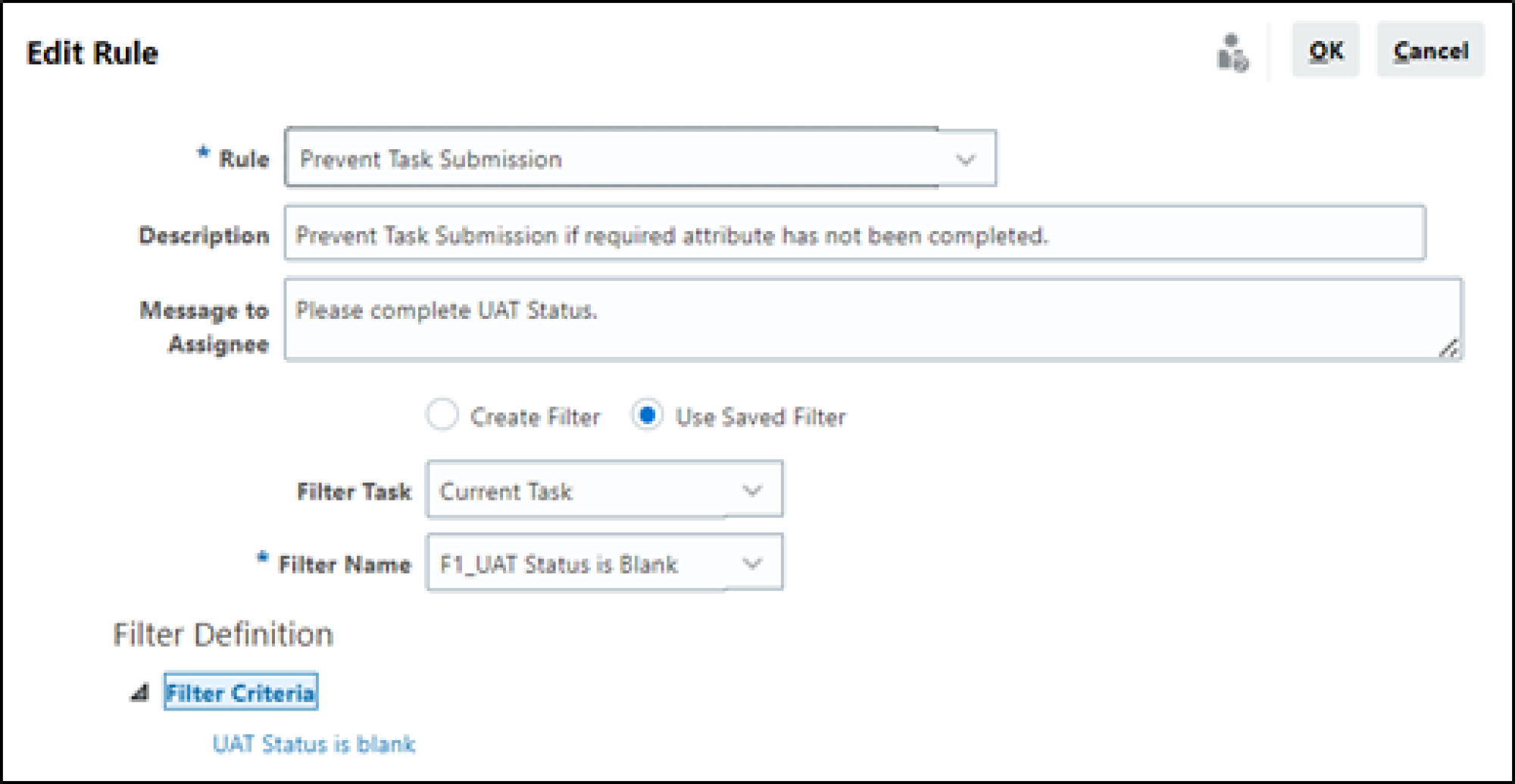
Note the Filter Criteria “UAT Status is blank.” The attribute “UAT Status” is a list:
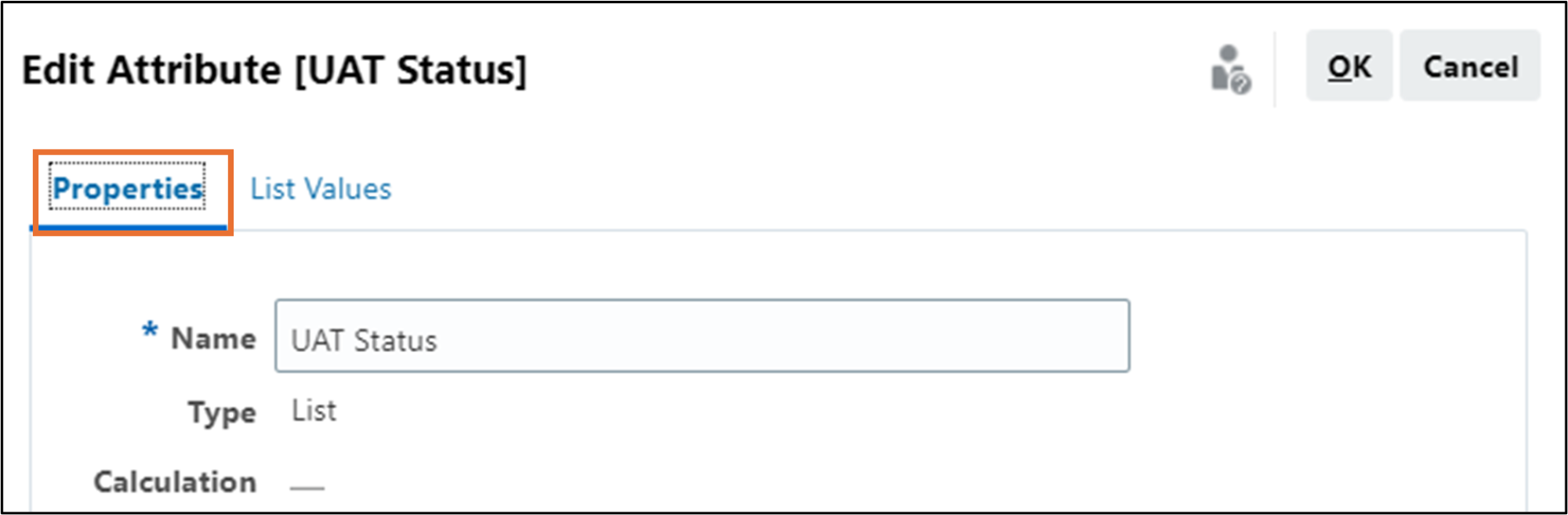
You can customize your list values:

In our example, your UAT Status can be Pass, Fail, Not Applicable, or Ready to Retest. We created Ready to Retest as an administrator-accessed status for any tasks that needed remediation and are now ready for the user to retest.
From the tester’s perspective, this is what they will see upon opening a task:
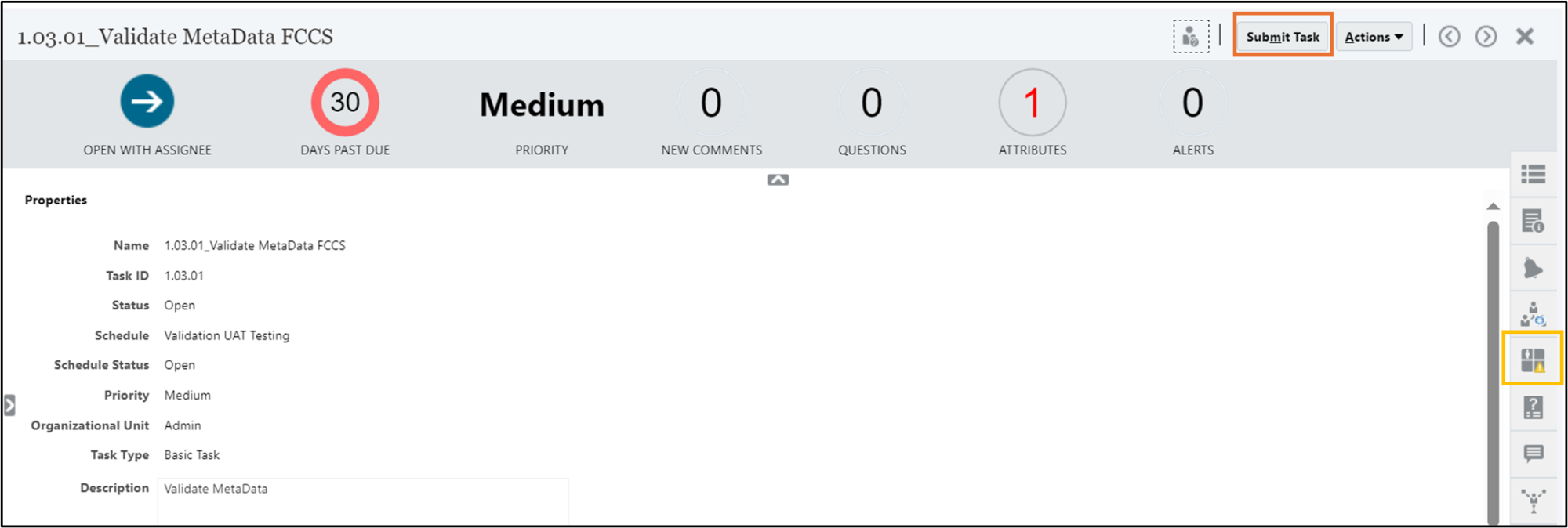
Note the button in the upper right-hand corner “Submit Task.” If a tester attempts to submit the task without recording the results of the test, this message will appear.
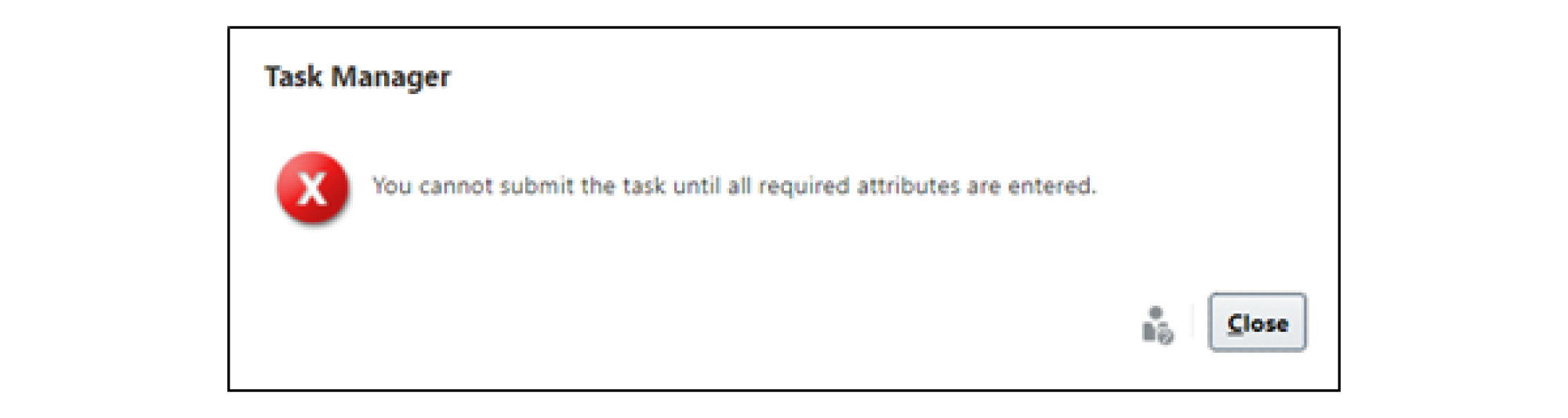
This message is customizable and defined when you write the UAT rules and assign them to the template. The user will open the Attributes drawer on the right-hand side of their screen to view and submit their answer.
Reporting UAT results
Further utilizing the Attributes to report UAT results is available with FCCS Operational Dashboards. To measure the overall success of User Acceptance Testing, this dashboard provides a graphic of your progress, including UAT Task pass and fail in real time. Drill-down capability provides the detail of each category.
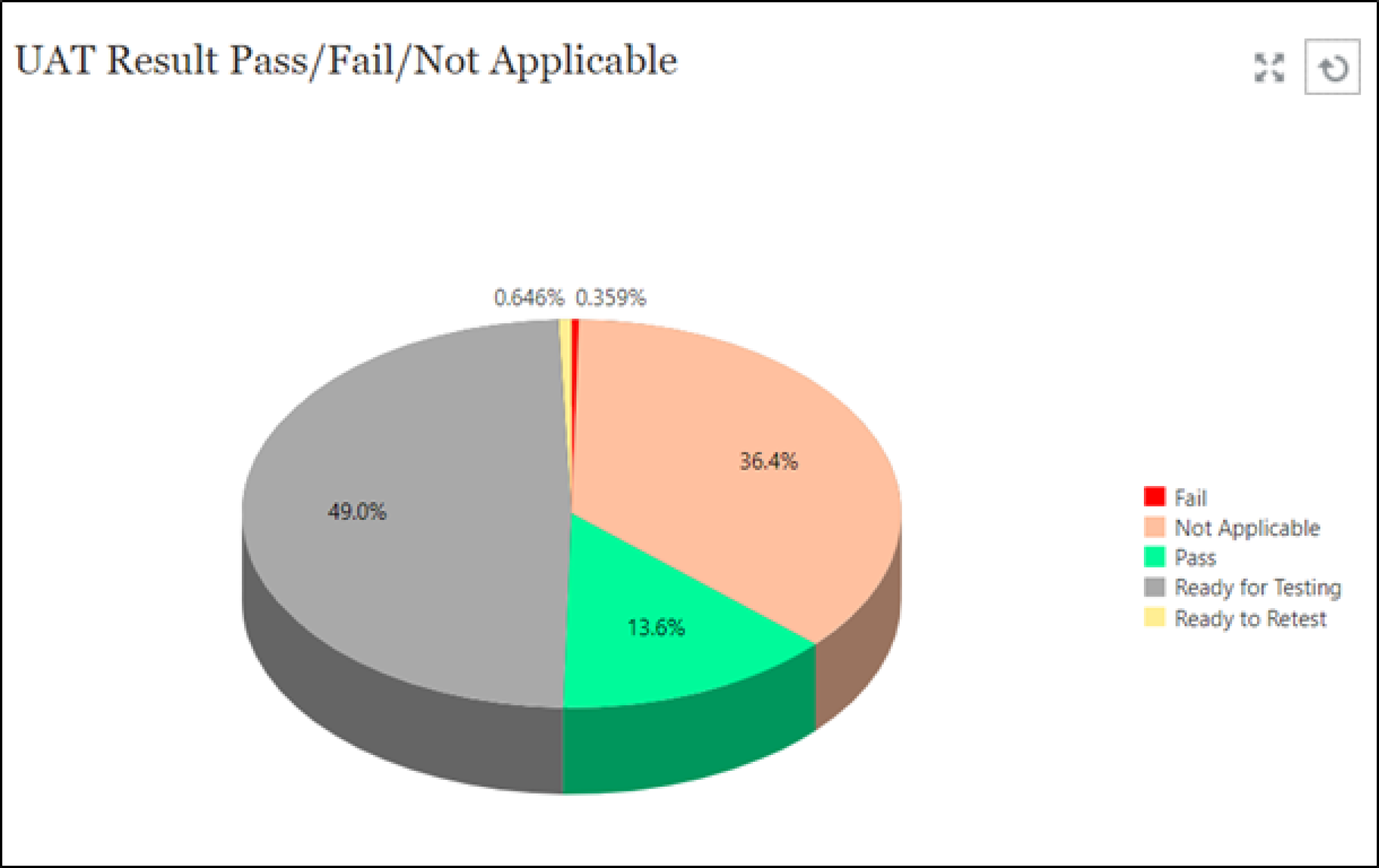
You can create additional dashboards to track:
- The progress of UAT testing by team, individual assignee, or approver.
- UAT results by team, individual assignee, or approver.
- Failure by category to identify common issues.
- Tasks that needed remediation and retesting.
Task Manager Report Binders are another available reporting tool in Oracle Task Manager. Report Binders enable you to create a history of all activities that occurred as part of a schedule. You can include attachments, comments, and alerts, too. Because the report is self-contained in one file, you can easily copy, print, or email it for internal or external reviews. You can provide internal and external auditors with information about your closing process or testing cycle without giving them access to your EPM application.
From your Schedule of Tasks, click on the Actions Drop-down menu. Scroll to the bottom to click on “Generate Report Binder.”
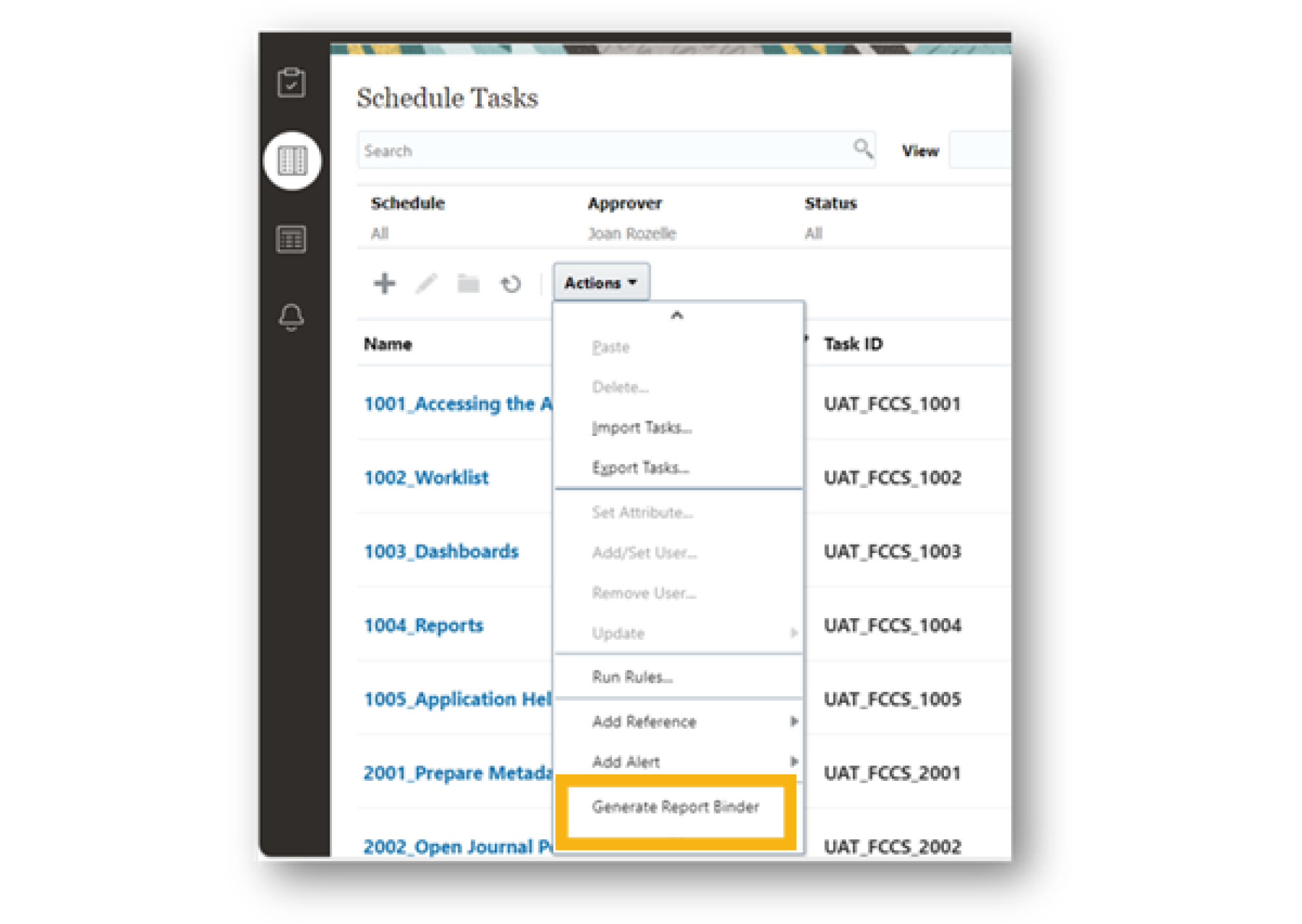
Complete the requested fields:
- Report Binder Name (* required)
- Description
- The number of schedules you selected will be shown. (One in this example).
- You can select to include the optional components of Alerts, Comments, and/or Attachments. If you select these options, it can take more time to generate your Report Binder.
- All tasks will be included unless you choose only certain tasks by highlighting them prior to clicking on “Generate Report Binder” in the Actions Drop-down menu (previous step).
- Click on “Generate” in the upper right-hand corner to finish.
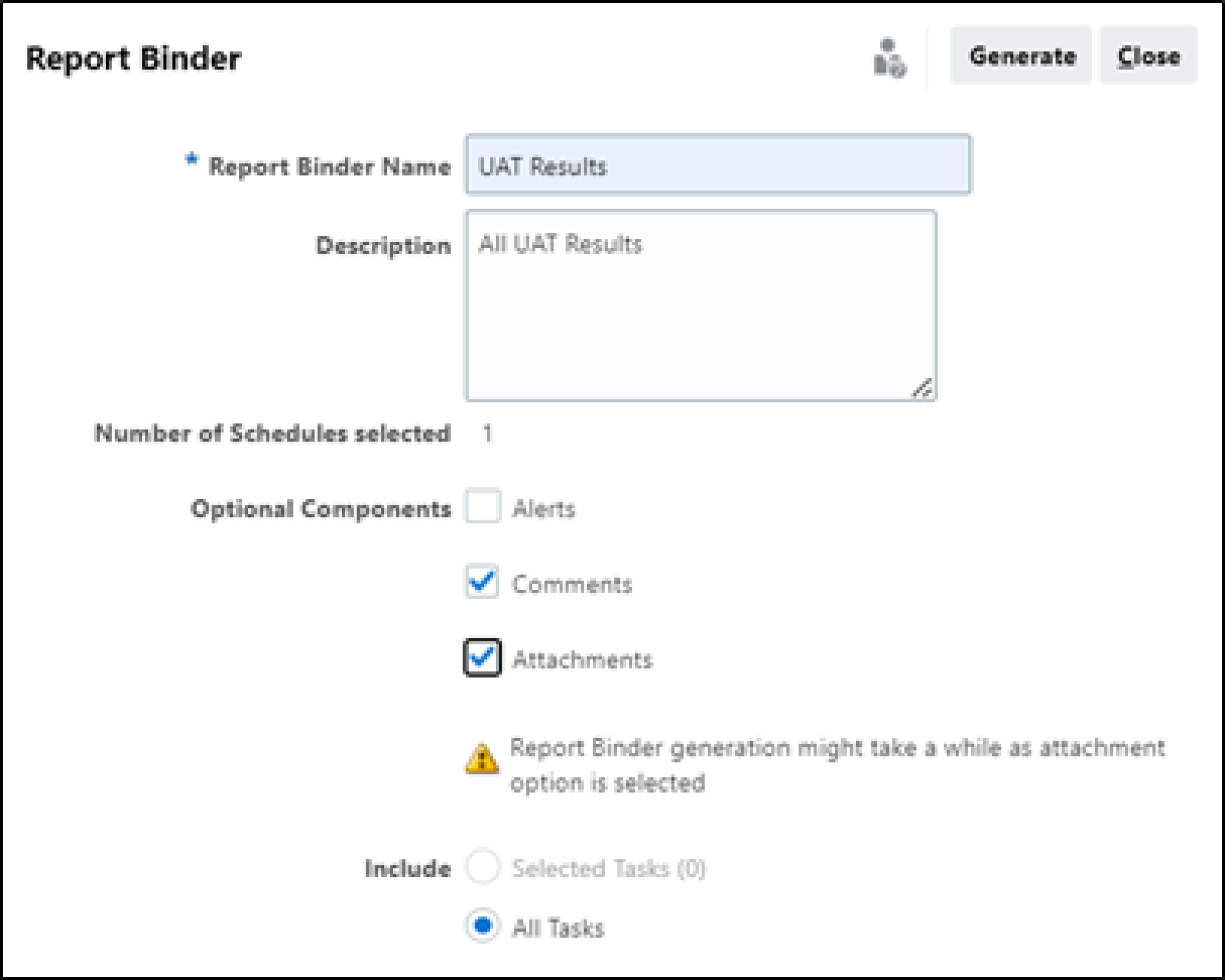
If successful, you will see a status message “Completed Successfully” including the number of tasks in the Report Binder. A zip file will be generated in a pop-up window, click to open. You can also locate the zip file in your downloads folder. Extract all items in the folder, select a destination location for the report binder, and check the box to show the extracted files when complete.
Click on the Index to open in HTML.

See the sample Report Binder result below, the blue hyperlink indicates a drill-down capability is available:
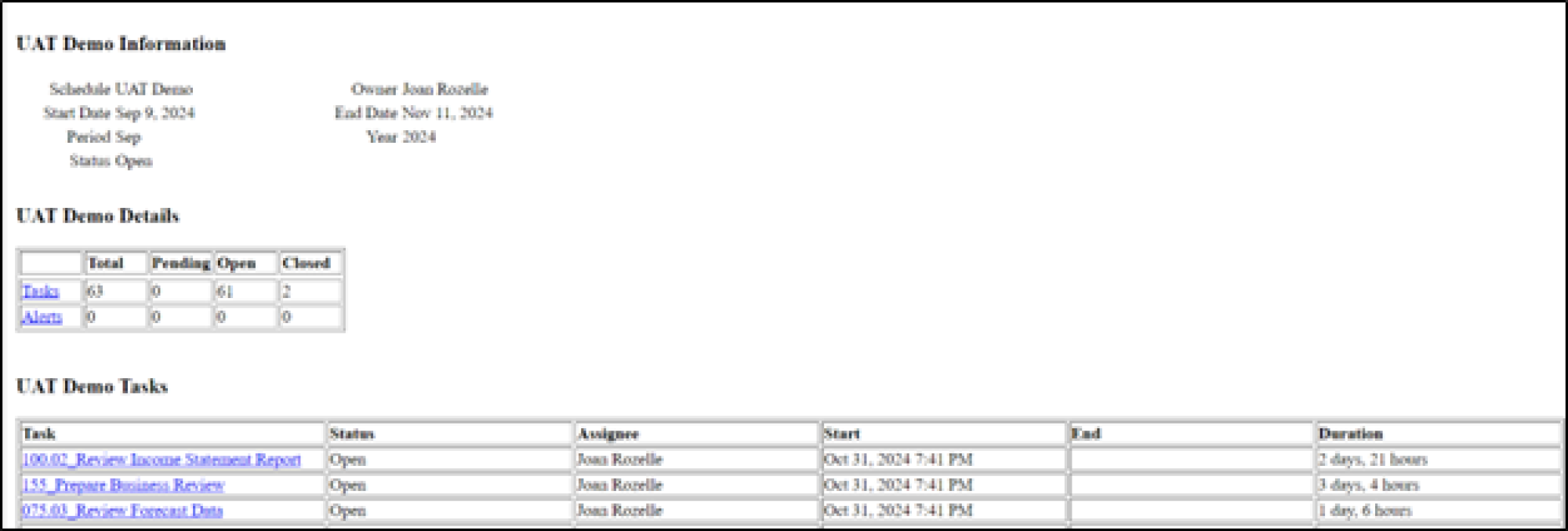
Optimizing your UAT process for maximum impact
By leveraging Oracle Task Manager and Operational Dashboards, you can transform User Acceptance Testing from an uncertain process to a systematic one. Gain insights, identify issues, and ensure timely and accurate reporting. A positive UAT experience will build trust and confidence in the new application. Contact us today for more information or to learn how Alithya can help with your business goals.
